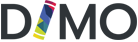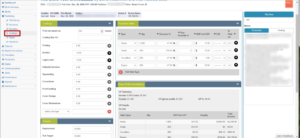How Can We Help?
Dimo – Book Budgets / Costings
Using the navigation bar at the left of the screen click Publishing then Costings
The user will see various sub fields including Costings, Projected Sales, Targets displaying applicable tables and data forms
Costings section
Enter all expected data for
- Print run based on (number of copies)
- Costing Run On
- Printing
- Editorial Services
- Typesetting
- Corrections
- Proof reading
- Cover Design
- Cover Illustrations
To add additional fields click the red + and use the drop-down box beside to give the cost context.
Projected Sales Section
Fill in the applicable data into the below table. To create additional rows click the red + Add Sale Type
- Type
- Qty
- Discount%
- RRP inc tax
- CUR
- Paid on
Use the black X to delete unwanted rows
Gross Profit Calculations
This table will be populated with the data entered from the above 2 sections. This section provides the ability to generate and print a costing report with an attached quote.
To add a quote click the Choose Files button and upload applicable file
Click the Blue Save button at the bottom of the page!
NB: Data will not save automatically!