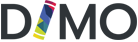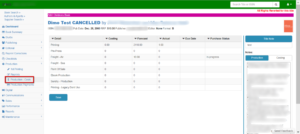How Can We Help?
Dimo – Production / Costs
Using the navigation bar at the left of the screen click Production then Production-Costs
The Production-Costs page will facilitate the entry of specific costs applicable to the title using column headings for:
- Detail
- Printing
- Pre-Press
- Freight – Air
- Point of Sale
- Ebook Production
- Sundry – Production
And the following data applicable to each Detail as follows
- Costing
- Forecast
- Actual
- Due Date
- Purchase Status
A user can add costs to the table by clicking on the desired row to reveal the cost pop up screen
At this point the user can add in the cost details that are applicable to any given print impression #. Fields include
- Impression #
- Supplier
- Detail
- Amount
- Due Date
- Status
Users can add new Purchase / Estimates by clicking the grey Add Purchase / Estimate button at the bottom of the table.
Users can delete any given entry by clicking the black X to the right of the entry.
Be sure to click the UPDATE button at the bottom right of the screen to ensure the data is saved or click close to return to the Costs page.
Always Click the Blue SAVE button at the bottom left of the screen
NB: DIMO does not automatically save