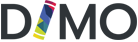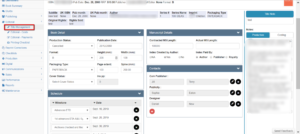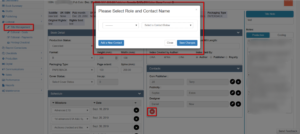How Can We Help?
Dimo – Editorial Title Management – Contacts
Using the navigation bar at the left of the screen click Editorial then Title Management. Within this page is the Contacts section is visible.
Within this section a user should allocate any Contacts and their functions associated with the title.
The user can either
- Add in a new contact
or
- Add in an existing contact
To add in an existing contact
- Click the red+ button to reveal a pop up section box
- Choose from the left hand drop-down selection of contact functions
- Choose from the right hand drop-down section of existing contact names
- SAVE Changes
To add in a new contact
- Click the red+ button to reveal a pop up section box
- Click the blue Add a New Contact button to reveal the new / contact page
Within this page enter in all new contact details using the following sections
- Supplier Information
- Address Information
- Additional Postal Address:
- Payment Information
SAVE – Click the Save button to save the contacts details into DIMO
Users have the option to cancel entry to navigate back to the Title Management page.
SAVE using the blue save button at the bottom of the page.
NB: DIMO does not save automatically