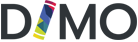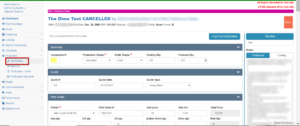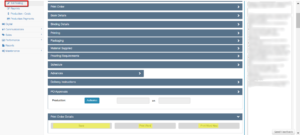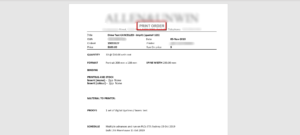How Can We Help?
Dimo – Production / 1st Print order
Using the navigation bar at the left of the screen click Production then 1st Printing.
The 1st Printing page provides an entry point for all details required for the print production of a title. This page integrates with the Title Management and Printing Checklist in the Editorial screens.
Users will see the following sections on the 1st Printing page
- Summary
- Quote
- Print Order
- Book Details
- Binding Details
- Printing
- Packaging
- Material Supplied
- Proofing Requirements
- Schedule
- Advances
- Delivery Instructions
- PO Approvals
- Print Order Details
Summary
- Impression#: numerical field
- Production Status: drop-down selection (mandatory field marked with *)
- Order Status: drop-down selection (mandatory field marked with *)
- Costing Qty: numerical field
- Forecast Qty: numerical field
Quote
- Quote #: numerical field
- Quote Date: date calendar selection
- Quote Type: drop-down selection
Print Order
- Printer drop-down selection (mandatory field marked with *)
- Print Order #: alphanumeric field
- Unit Price: numeric field
- Run On: Currency field
- Total Price: Currency field (sum of)
- Aus qyt: / Uk qty: / US qty: numeric fields
- Author direct qty: numeric field
- Other qty: numeric field
- Total Qty: numeric field (sum of)
Book Details
- Orientation: drop-down selection
- Page Extent: numeric field
- Ins pp: numeric field (sum of)
- Height (mm): numeric field
- Width (mm): numeric field
- Run Jac: numeric field
- CPSIA: check box
Binding Details
- Binding: drop-down selection
- Spine Width: numeric field
- Backed: drop-down selection
- Cover Flaps (mm) numeric field
- Other Binding: long text field
Printing
- Text Has Tones: radio button selection YES/NO
- Text Has Bleeds: radio button selection YES/NO
- Insert has Bleeds radio button selection YES/NO
- Self Ends: radio button selection YES/NO
- Printing specification table data input and drop-down selection fields Section / Pages / Colour / Height / Width / Colour Detail / On Stock / Stock Finish –
- to create a new row click the red+ button to the bottom right of the table
- to delete a row click the black X to the right of the applicable row
- Other Printing long text field
Packaging
- Qty in Carton: numeric field
- Unit Weight: numeric field
- Packaging Instructions: long text field
- Carton Details: long text field
Material Supplied
- Enter any alternative information regarding materials here long text field
Proofing Requirements
- Proofing Option 1:
- Proofing Option 2:
- Proofing Option 3:
Schedule
- To enter multiple scheduled items click the red + button and use the dropdown selection field and apply the date selection field.
Advances
- Add and notes regarding advances here long text field
Delivery Instructions
- See details for specific delivery instructions here
PO Approvals
This section is open to Editors and the Production team only who will authorise any print orders by clicking the BLUE Authorise button.
Print Order Details
- Print Word – button produces a pdf print order
- Print Word New – button produces a word doc print order details print specifications’ and delivery details
- Save – button saves all details
NB: DIMO does not automatically save